When I started writing for the Addgene blog, I was focused on writing about new scientific techniques and cool plasmids. Creating graphics were usually the last thing I thought about when writing posts. Since then I’ve realized my figures are just as important, if not more important, than my writing. Initially I didn’t have access to professional-grade design software, like Adobe Illustrator, and I didn’t want to pay for these programs either. But with a little Googling and some trial and error, I found some free design software that let me create graphics that better communicated the science in my blog posts. This post highlights several of these free tools which will hopefully also help you communicate your science, whether it’s in presentations, manuscripts, or social media.
If you want to draw your own figures
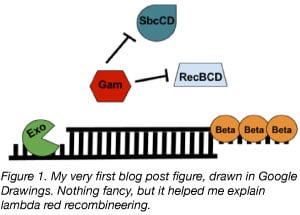 Google Drawings
Google Drawings
Google Drawings is similar to using PowerPoint to draw figures. It’s part of Google Drive so it has a similar interface as Google Docs or other products in the suite. Since it’s web-based, you could access it from anywhere. Its ease of use is one of the reasons why this was the first program I used to create graphics for the Addgene blog. However, it has a limited number of drawing tools, so it’s harder to draw intricate figures, like a brain or a mouse.
Vectr
Vectr is like a pared down version of Adobe Illustrator. There’s both a web and a desktop version of this software. Vectr has layers, which let you lock and hide individual vectors (shapes defined by 2D points connected by lines and curves) that you’ve drawn. Layers are useful for drawing figures with lots of elements. It took some playing around to figure out all the settings and tool options, but I found Vectr to be fairly intuitive and I was making figures quickly.
Inkscape
Inkscape is the most similar to Adobe Illustrator out of the three options for drawing your own figure discussed in this post. It’s open source and available for desktop use for Windows, Mac OS X, and Linux. Inkscape is versatile and has a wide selection of tools for drawing and editing shapes and like Vectr, Inkscape uses vector graphics. There’s a steep learning curve for Inkscape, but there are lots of resources for learning the software. The Inkscape website has many tutorials and Lynda has a tutorial as well, which you may have access to through your university or your public library.
If you want to use pre-drawn images in your figures
Biorender
Biorender is like clip art for scientists. The web-based collection of over 20,000 icons is designed by professional medical illustrators with input from life scientists. It’s easy to search the collection and drag and drop an icon onto the workspace. The color and size of icons are adjustable. New icons can be requested, although there’s no guarantee Biorender will create it. Additionally, you can upload your own images to the Biorender workspace. Free Biorender accounts can store 5 workspaces at a time and workspaces are only downloadable in a small file size with a Biorender watermark, which is usually ok for informal settings like lab meeting presentations. You can download larger images without the watermark, which are better suited for publications, if you sign up for a paid account.
I’m proud to announce that @BioRender (a project my team & I have poured our hearts into for 2 yrs) has 200K+ figures by 95K+ scientists 👨🏽🔬👩🔬! We built this so you could stop struggling to make figures in PPT 🔬 Also, the base version is free, forever 💜 https://t.co/KJpyxgxeQt pic.twitter.com/Ho9SQlyUOP
— Biotweeps - Maiko Kitaoka (@biotweeps) May 22, 2019
Smart Servier Medical Art
This site has 3,000 free medical images organized into four main categories: anatomy and the human body, cellular biology, medical specialities, and general items. Individual images as well as collections of images are easy to download in a .png file format. Images are under a Creative Commons 3.0 license, which requires users to give appropriate credit, provide a link to the license, and indicate if changes were made to the images. This requirement means the images are probably better suited for presentations and digital articles where it’s easier to give attribution, than for journal publications.
Google Image Search
Google image search is a great tool for searching the entire internet for scientific graphics. The tools settings let you tailor your search to particular types of images. For example, by selecting “Tools” and then clicking the “Usage rights” dropdown menu, you can search for images “Labeled for reuse with modification.” Occasionally Google Image Search results includes images that can’t be reused without attribution, despite filtering for images labeled for reuse with modification. It’s always a good idea to double-check the image’s license information before using it.
Have a tip for using one of the softwares discussed? Or know of a tool or resource not mentioned? Tell us about it in the comments section!
Additional resources on the Addgene blog
- Read our Early Career Researcher Toolbox blog post on social media for scientists
- Find science career blog posts
- Learn about other lab software
Topics: Science Careers, Early Career Researcher
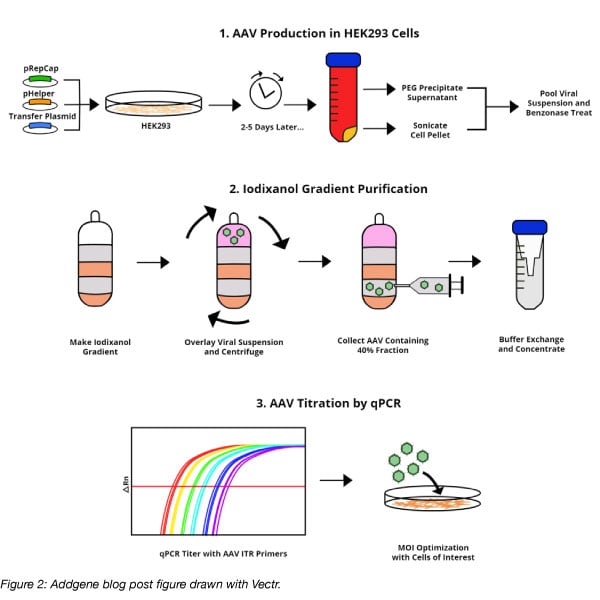
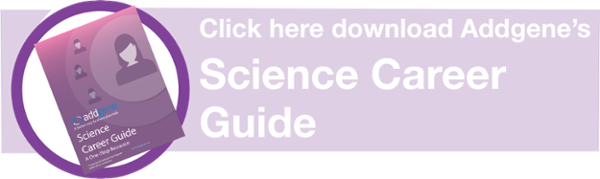
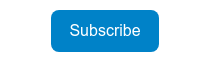




Leave a Comment