At Addgene, it is our mission to make it easy for you to share plasmids. To achieve this goal, we will archive any plasmids you've deposited with us and distribute them to scientists worldwide. What's more, depositing is free! We've written this post as a step-by-step guide to the online deposit process.
To deposit plasmids online, you will need to create an account with Addgene before starting the process.
After you have logged in to your account, you can begin the deposit process by clicking "Submit Online Deposit" (for online submission) or "Download Deposit Spreadsheet" (for emailed submission) in the Deposit menu:

Figure 1: Begin the deposit process by clicking "Submit Online Deposit" or "Download Deposit Spreadsheet".
Start your plasmid deposit
There are two options to begin your plasmid deposit.

Figure 2: Choose to submit plasmid(s) online or by using a spreadsheet.
The plasmid information can be entered using our online form or by using a downloadable spreadsheet. Either choice can be used for deposits of less than 10 plasmids but we recommend using the spreadsheet option for deposits of 10 or more plasmids.
 |

|
Figure 3: If submitting plasmid(s) online (left), choose to submit as published or unpublished. Fields marked with an asterisk are required. If submitting plasmid(s) using a spreadsheet (right), click the “Download Deposit Spreadsheet” button to download the .xls file.
For the online form you can submit "Published plasmids" or "Unpublished or pre-publication plasmids" and set a desired distribution status.
You can submit "Published plasmids": This option allows you to quickly associate your plasmids with the original publication where you described them. Search for your article as you would search for it in PubMed and choose the appropriate publication. This publication will be listed at the top of the final plasmid pages and scientists will be asked to cite this article when using your plasmids.
You can submit "Unpublished or pre-publication plasmids": Unpublished plasmids or plasmids that will not be published are accepted. Addgene also encourages submitting pre-publication plasmids so they can be available when the paper is published. Plasmids can be linked to a peer-reviewed manuscript OR a preprint. In the case of a preprint submission, we are happy to update the publication information once the manuscript is published in a peer-reviewed journal. To start this process, simply enter your preprint title or a general description of the deposit.
Select your desired distribution status:
-
- Hold for publication: we will initiate our MTA process and perform standard quality control but will not make the plasmids available until:
- you notify us with publication details or permission to distribute, or
- Addgene finds your journal publication describing the plasmids, or
- (for deposits submitted after July 1, 2025) after three years on hold, Addgene staff may release the hold unless otherwise requested.
- Distribute pending QC: your plasmids become available for distribution as soon as they pass our standard QC process and the MTA has been approved.
- Hold for publication: we will initiate our MTA process and perform standard quality control but will not make the plasmids available until:
The spreadsheet option is recommended for depositing 10 or more plasmids. (If you believe you need to deposit a collection that is greater than 75 plasmids, please let us know by contacting deposit@addgene.org. These deposits are considered large deposits and are exceptions to our standard workflow.) Our spreadsheet contains columns that correspond to the plasmid data we need; you can copy and paste your information directly into the file. Email the completed spreadsheet to deposit@addgene.org along with your GenBank files, plasmid sequences, and/or maps.
Add plasmids to your article
After you’ve selected your publication or entered your deposit description, the next page will allow you to add plasmids to your article. Note that if you entered a deposit description, this will become your article title.

|

|
Figure 4: Add plasmids to the article by clicking “Add Plasmid to this Article” (left) and entering a plasmid name,
plasmid type, and plasmid description/experimental purpose (right).
On the article page, enter the name, type, and description of each plasmid associated with this deposit as explained below:
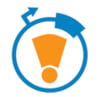 Pro Tip!
Pro Tip!
Add all the plasmid names and descriptions first before entering the data. This step associates an Addgene ID with your plasmids, and adding all the plasmids at once increases the likelihood that the plasmids are given sequential IDs.
Name – we encourage the use of descriptive plasmid names and using the exact names listed in your publication. Aliases for your plasmid can be added on subsequent pages.
Type – please choose from one of the following descriptions for your plasmid:
- Encodes insert(s)
A plasmid with one or more genes, protein coding sequences, or other elements inserted into it. You will have the option to indicate separate promoters, tags, or cloning information for each insert.
- Encodes gRNA/shRNA
A plasmid with one or more gRNA or shRNA sequences cloned into it. gRNAs are used for directing CRISPR/Cas9 to a targeted genomic location, while shRNAs are used to knockdown expression of mRNAs with complementarity to the shRNA sequence.
- Empty backbone
A plasmid designed for cloning a gene/insert into it. Empty backbones often contain epitope tags or fusion proteins that are appended to new inserts through cloning.
*Note — If you will be depositing multiple plasmids and would prefer to send us your plasmid information in spreadsheet format, e-mail us at deposit@addgene.org
 Special cases
Special cases
Please contact us at deposit@addgene.org or +1 (617)-ADDGENE (233-4363) if your deposit falls into one of the special cases below:
- Pooled Library
A pooled library is a set of plasmids all built with the same backbone and only differing in the gene/insert. Pooled libraries are normally supplied as liquid DNA with all of the plasmids in the library in a single tube. The number of unique plasmids in a pooled library can range from a few hundred to millions. Pooled libraries must be verified by next-generation sequencing. Please see the help center article, "Can I deposit a pooled DNA library with Addgene?" or contact us at deposit@addgene.org or +1 (617)-ADDGENE (233-4363) with additional questions.
- Bacterial Strain
Addgene can distribute your bacterial strains if they:
- are E. coli that can be used under BSL1 conditions
- were generated in your lab
- are necessary for use of a plasmid you are depositing
- can be grown using standard conditions (37 °C, LB, antibiotics, etc.) and stored as glycerol stocks
We will need information on how to verify any genomic alterations unique to your strain. Please contact us at deposit@addgene.org or +1 (617)-ADDGENE (233-4363) if you’d like to distribute your bacterial strain(s) through Addgene.
Description – please indicate the gene cloned into your plasmid, any tags or fusion proteins contained in the plasmid, any mutations, and the intended purpose of the plasmid.
Once you've named and described all of the plasmids in your deposit, you should click the "Enter Data" button to begin entering the specifics of your plasmids.
Figure 5: Click the "Enter Data" button to add your plasmid information.
Enter plasmid information
During the remainder of the process, you will enter plasmid data in the pages described below.
You can complete these pages sequentially by entering the appropriate data and pressing "Save and Continue to Next Step" (blue button at the bottom of Figure 6) or you can click the "Save" button and jump around to the different pages by clicking on the appropriate boxes at the top of the page.
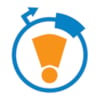 Pro Tip!
Pro Tip!
Be sure to press the white "Save" button at the bottom of the page before moving onto a different page so that any data you enter is not lost.
Step 1: Sequences, Maps, and Files
Please provide any full or partial plasmid sequences and any vector maps. The more sequence data available, the better. We highly encourage you to upload full sequence data whenever possible. Note that the full plasmid sequence can be assembled or theoretical — it does not have to be entirely verified by sequencing.
Upload any support files that will make it easier for scientists to best utilize your plasmids (these can be protocols, GenBank files, etc). We can accept sequence files in any format.

Figure 6: Add sequence, maps, and files.
Step 2: Gene and Insert
*Note: This page will not appear for empty backbones
Please enter the name of any gene contained within your insert (or targeted by a gRNA/shRNA) and select the species that the gene or insert sequence came from. Entering this information will populate a list of possible Entrez Gene matches to your insert. Select the appropriate gene if it appears in the Entrez Gene list, as this will make it easier for other scientists to find information related to your plasmid. It is optional to include the total size of the insert and the GenBank ID associated with your insert.
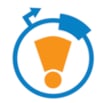 Pro Tip!
Pro Tip!
If the correct Entrez Gene does not appear in the auto-populated list, try entering the gene's Official Full Name or one of its "Also known as" aliases in the Gene/Insert box. Once you have selected the appropriate gene from the list, save your progress and you can then modify the gene/insert and alternative name boxes as needed.
Use the "Relevant mutations/deletions" box to describe any mutations within your insert using standard mutation notation. Please indicate the amino acid change as well as any functional consequences of that change. For example, "Mutated Aspartate 123 to Lysine (D123K), lowers biosensor affinity for calcium".
Please describe any tags or fusions (e.g. His, FLAG, EGFP, etc) on your insert. Use the drop-down menu to indicate whether the tag is on the N or C terminus and whether it was present in the backbone or was a part of the insert (when cloned into the vector backbone).
If your plasmid has more than one insert, click "Save and Add Another Gene/Insert". The data you have already entered will be saved and the page will open a new set of entry fields to describe the next insert. Repeat as needed for more inserts.
When you are finished entering your gene/insert data, click "Save and Continue to Next Step".
As part of our quality control process, we will sequence the full plasmid and confirm features you annotate on this page.

Figure 7: Enter information about the gene/insert(s).
Step 3: Cloning Information
Please enter the name of the vector backbone you cloned your insert into and fill out the appropriate boxes with the vector backbone manufacturer, vector backbone size, total size of your vector + insert, any modifications you made to the backbone, and the vector type.
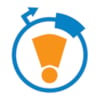 Pro Tip!
Pro Tip!
Reference the Addgene ID in the "Backbone Manufacturer" box for backbones requested through Addgene. For example, you could enter "Feng Zhang (Addgene plasmid #52961)".
The vector type should describe how your plasmid is intended to be used. For instance, if your plasmid is designed to allow you to produce large amounts of your insert in E. coli, then this is a Bacterial Expression vector. If your plasmid can be classified in multiple categories, please check all of the appropriate categories (e.g., for a lentiviral vector to be used in mammalian cells, check Lentiviral and Mammalian Expression). This information will make it easier for scientists to find your plasmid by type.

Figure 8: Add vector backbone information.
List any promoters, cloning details for how your gene was inserted into the plasmid backbone, and what sequencing primers can be used to verify it. If your plasmid has multiple inserts, enter details for each insert individually.

Figure 9: Add cloning information for the gene or insert.
Step 4: Growth and Distribution
Please indicate which strain Addgene should propagate your plasmids in: DH5α, NEB Stable, or ccdB Survival. Whenever possible, we propagate plasmids in the standard cloning strain DH5α. Please indicate if your plasmid cannot be propagated in DH5α. For plasmids with highly repetitive sequences (which can be prone to recombination in bacteria) such as lentiviral, retroviral, and AAV plasmids, we recommend the NEB Stable strain. For plasmids containing the ccdB gene, such as Gateway vectors, we recommend the ccdB Survival strain.

Figure 10: Enter the growth and distribution information.
Step 5: Verification
On this page you will see a preview of the final plasmid page that will appear on Addgene’s website once your plasmids are available online. Please review all of the information on this page to make sure it is correct. You can easily update the information by navigating to the previous pages using the links at the top of the page.

Figure 11: A completed plasmid page for review before submission.
Once you are satisfied with the plasmid information, click on the blue "Save Verified Data and Return to Article" button to return to the table listing all of the plasmids for this deposit. You can then enter the information for the next plasmids in your deposit.
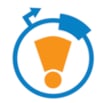 Pro Tip!
Pro Tip!
If you have multiple plasmids with the same gene or vector backbone, you can copy some information from a previous plasmid in your deposit by selecting the plasmid to copy from the drop-down menu and clicking the white "Copy" button.
*Note: The "Copy" button will only appear after you have entered information for your first plasmid and can be used on each individual page (Gene and Insert, Cloning Information, Growth and Distribution).

Figure 12: The "Copy" button is located near the top right of each data entry page.
Once you have completed the data entry process for all of the plasmids in your deposit, return to the Add Plasmids page and click the blue "Submit Deposit" button.

Figure 13: Click the "Submit Deposit" button to complete the data entry.
Clicking the "Submit Deposit" button will allow you to choose which plasmids you wish to deposit, associate the plasmids with a Principal Investigator (PI), provide us with your shipping address for deposit materials, and agree to our terms of submission:
- I hereby certify that I am affiliated with the institution ___. If this is no longer true, please modify your profile before continuing.
- I hereby certify that the material I am submitting to Addgene qualifies as BL1 or BL2 as defined by NIH guidelines.
- I hereby certify that I have disclosed all known hazardous and infectious properties of the submitted materials.
- As the Provider Scientist, I hereby consent to the distribution of the submitted material under the terms deemed necessary by my institution or other third party rights holders.
Once this process is complete, you will receive a Deposit Confirmation email from us with a unique Deposit ID. Addgene will send you a package containing instructions on how to prepare your plasmids and a prepaid label with shipping materials to send your plasmids to us. Essentially, plasmids can be submitted as 15 µL of DNA in a 1.5 mL microfuge tube at a concentration of 0.1–1 µg/µL (or bacterial streaks, if you prefer).
If you wish to edit your plasmid data after submission, please email us at deposit@addgene.org. Include your deposit number and which data needs to be updated.
When your plasmids arrive at Addgene, we will notify you that we have received them and they will undergo our quality control process to verify your plasmids. Our friendly Addgene scientists will notify you once your plasmids are online and available to the research community.
This article was originally written by Tyler Ford in January 2016. It was updated by Angela Holmes and Christina Mork in February 2024.
Additional Inside Addgene Content on the Blog
- Quickest Way to Deposit Plasmids: The Deposit Spreadsheet
- More Data for You: Find Articles Citing Addgene Plasmids
Resources on the Addgene Website
Topics: Addgene News, Using Addgene's Website


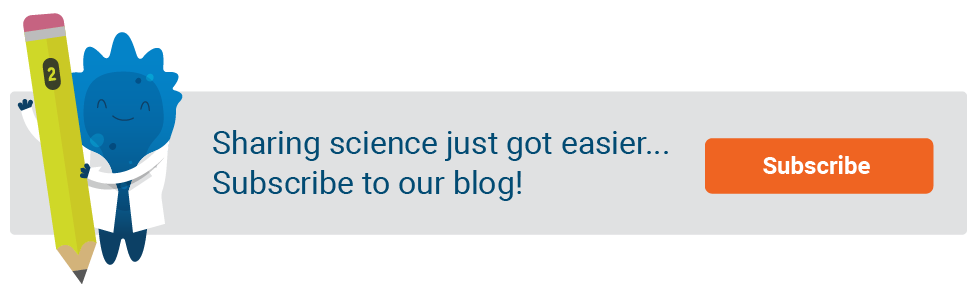
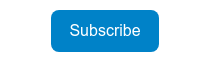




Leave a Comment